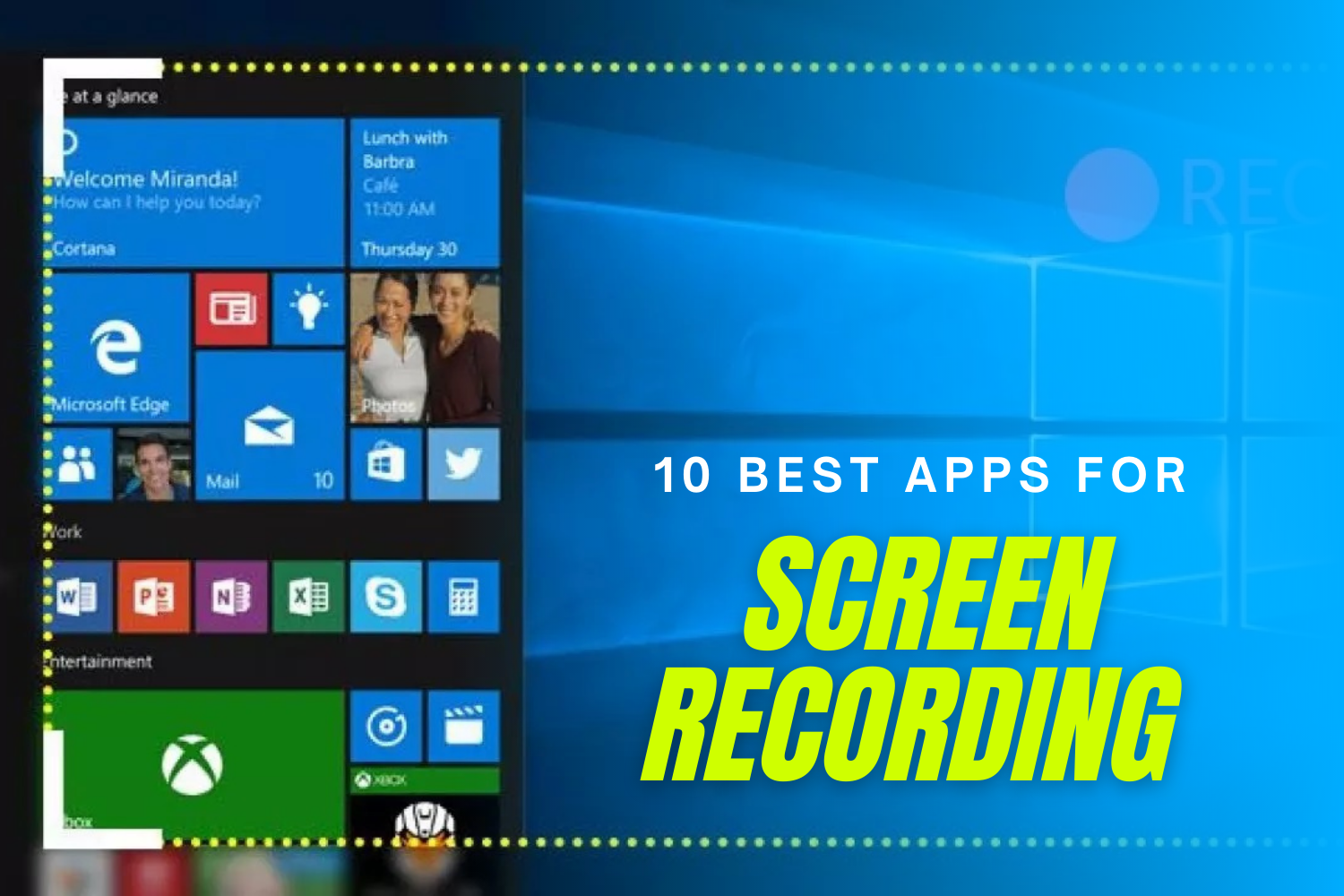
10 Best Apps for Screen Recording to enhance your Blog & Social Media Content
In the digital world, we enjoy watching videos more than ever. And this affects how online content is produced and shared. In every field, whatever niche you blog in, along with the competition in your industry, you need to submit what you have accomplished to your audience. Sharing your work or expertise in the form of a video naturally leads to more engagement and viewers understand it more easily with a visual presentation. Plus, they get to see and hear you. So we want the best apps for screen recording.
We all know how popular YouTube tutorials have become and when we search for a query that contains “how-to”, usually relevant YouTube videos pop up too. The same applies to social media. Many posts on channels like Facebook or Instagram contain short video clips as they often quickly capture the attention of the users. Hence why many bloggers and businesses use videos for their digital and social media marketing to attract more followers.
It’s therefore vital as a blogger or website owner to not only produce written but also voice or video content to reach an audience. Due to this fact, the best screen recording software is making much noise in many industries and is being used widely now.
But which screen recording software is the best? And which features do they offer?
We have reviewed and listed the top 10 screen recording applications and software to use on both PCs and Laptops for digital workers to share their online content more effectively.
1. Cam Studio
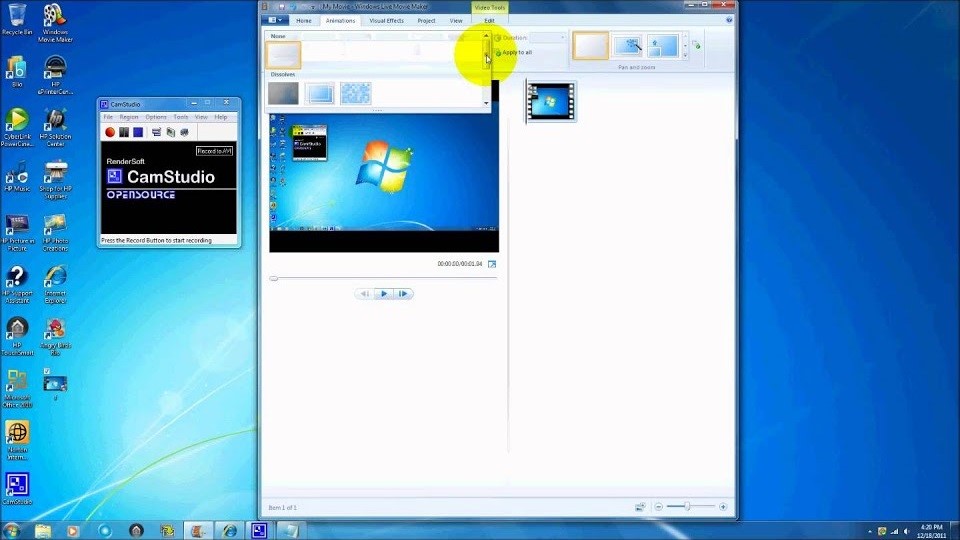 Cam Studio is one of the best screen recording software out there receiving highly rated reviews. It is open-source, free, and easy to create AVI videos of all audio and video scenes on your screen. The built-in help files in the software make it easy to understand and know its in-depth features for making the video better.
Cam Studio is one of the best screen recording software out there receiving highly rated reviews. It is open-source, free, and easy to create AVI videos of all audio and video scenes on your screen. The built-in help files in the software make it easy to understand and know its in-depth features for making the video better.
It is a viable substitute for infrequent or one-time customers with nothing but minor modification requirements. This open-source screen recording application generates clips in the AVI codec that could then be transformed to SWF afterward. Although some people like its simplicity, many think it needs more expansion and technological assistance, as it is free, it offers a lot already.
Perks
- Displays a clip that appears in the middle of the frame
- Makes it possible to generate records that are relatively small in size
- Offers a pointer that you make yourself
- Video export resolution settings are provided
Drawbacks
- It’s been said that it spreads hazardous malicious software
- Produces AVI files with a transformation to Flash
- Several devices are inconsistent with the display
- The sound seems out of rhythm
- There are no dynamic or animated functions
2. TinyTake
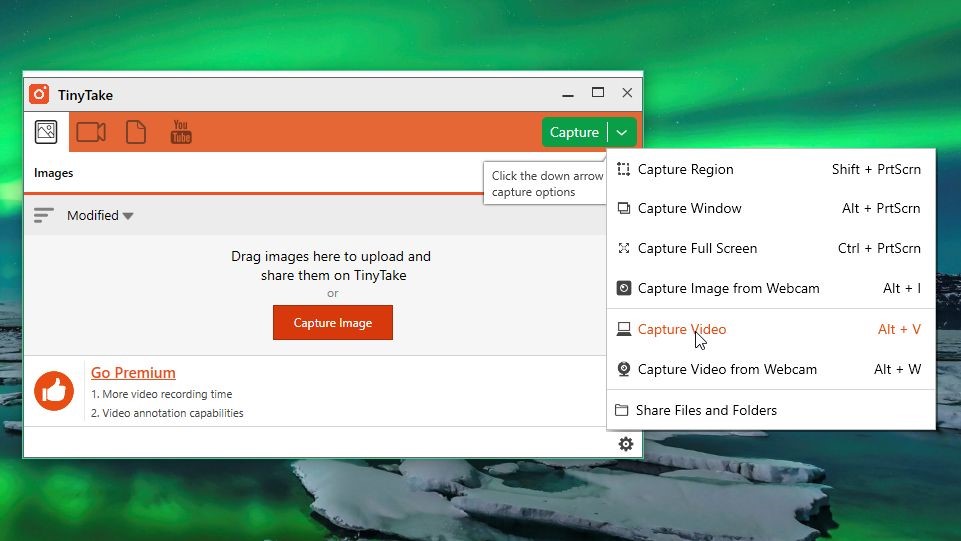 Tiny Take is another free screen recording software with limited features in the free version, where you can get the basics done. Here, you get better at everything when you get into the paid version, which includes up to 2TB storage space with the business plan, create videos of up to 120 minutes, video annotations, and much more. It’s a powerful screen recorder that lets you take pictures and recordings off your laptop display in seconds, write remarks, and exchange those with everyone. TinyTake includes an accessible cloud-based library for storing all of your screenshots and filmed recordings.
Tiny Take is another free screen recording software with limited features in the free version, where you can get the basics done. Here, you get better at everything when you get into the paid version, which includes up to 2TB storage space with the business plan, create videos of up to 120 minutes, video annotations, and much more. It’s a powerful screen recorder that lets you take pictures and recordings off your laptop display in seconds, write remarks, and exchange those with everyone. TinyTake includes an accessible cloud-based library for storing all of your screenshots and filmed recordings.
Perks
- Video transfer in volume
- The URL is open and can be shared
- Photos, films, and files may all be viewed digitally using the built-in browser
- You can design your substitute buttons using this feature
- Smartphone devices are supported
Drawbacks
- Video capture is limited to 5 minutes in the free edition.
- Only MP4 video recordings are kept, and therefore just restricted modifying options are available.
3. OBS Studio
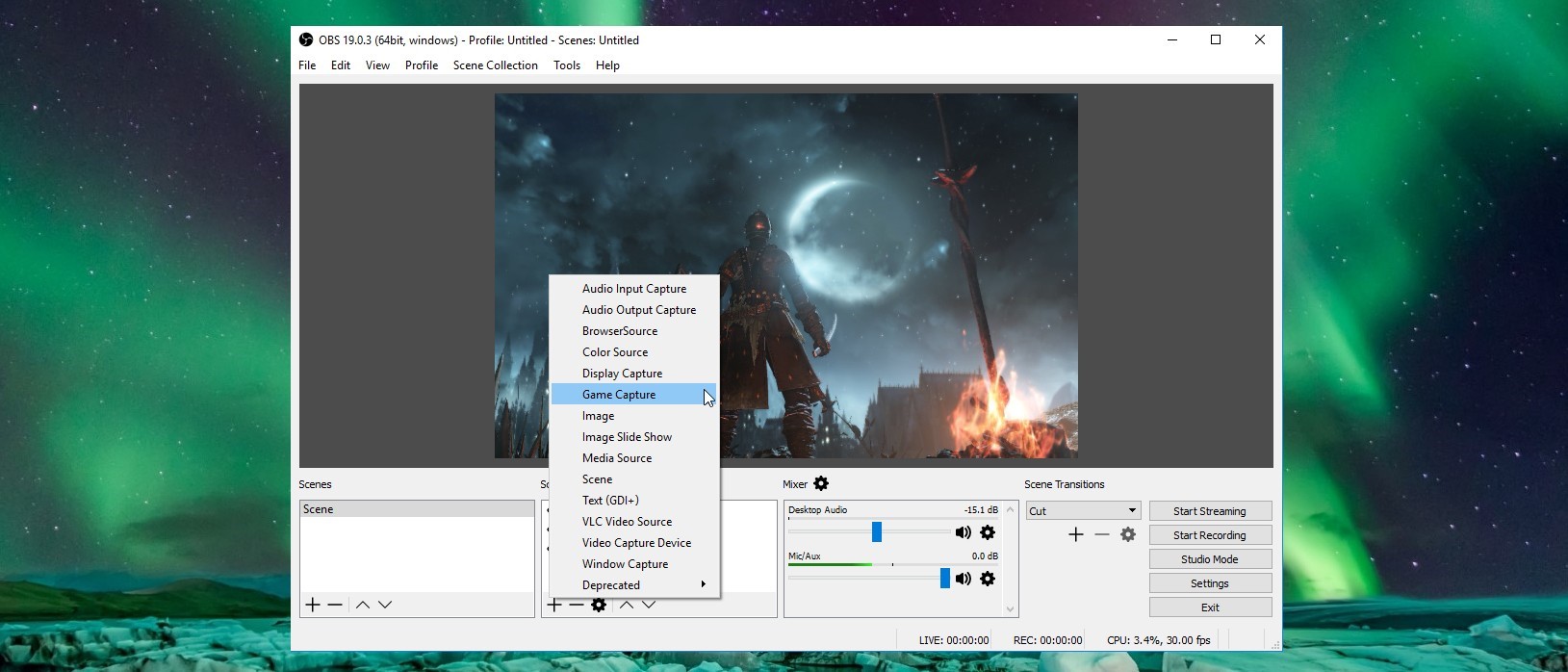 OBS Studio will give you Pro Level editing support. Compared with others it can offer high-quality screen recording and multi-platform streaming like Facebook Live, Twitch, YouTube, and DailyMotion is one among the lists. Gaming lovers can stream games in full-screen mode with frame rates up to 60FPS.
OBS Studio will give you Pro Level editing support. Compared with others it can offer high-quality screen recording and multi-platform streaming like Facebook Live, Twitch, YouTube, and DailyMotion is one among the lists. Gaming lovers can stream games in full-screen mode with frame rates up to 60FPS.
OBS Studio is a robust free software video capturing as well as a live broadcast application. Pictures, messages, screen recordings, internet windows cameras, capturing systems, and much more may all be used to form scenes, which may subsequently be effortlessly switched between using customized effects. OBS Studio, unlike most similar free alternatives, comes with a large number of functions and options. However, for individuals who require a rapid and simple screen recording option, all of this may appear to be excessive.
Perks
- Enables you to create several scenarios using different inputs
- A built-in sound processor with per-source effects is included
- Additional setup features are available
- There are no watermarks added
- There is no time constraint for recordings
- Several viewing options are supported
Drawbacks
- Several people consider the interface design to be a bit clumsy.
- With non-techs, the balancing act is severe
- It’s been said that it crashes a lot
- It’s not designed for rapid video capturing
4. Camtasia
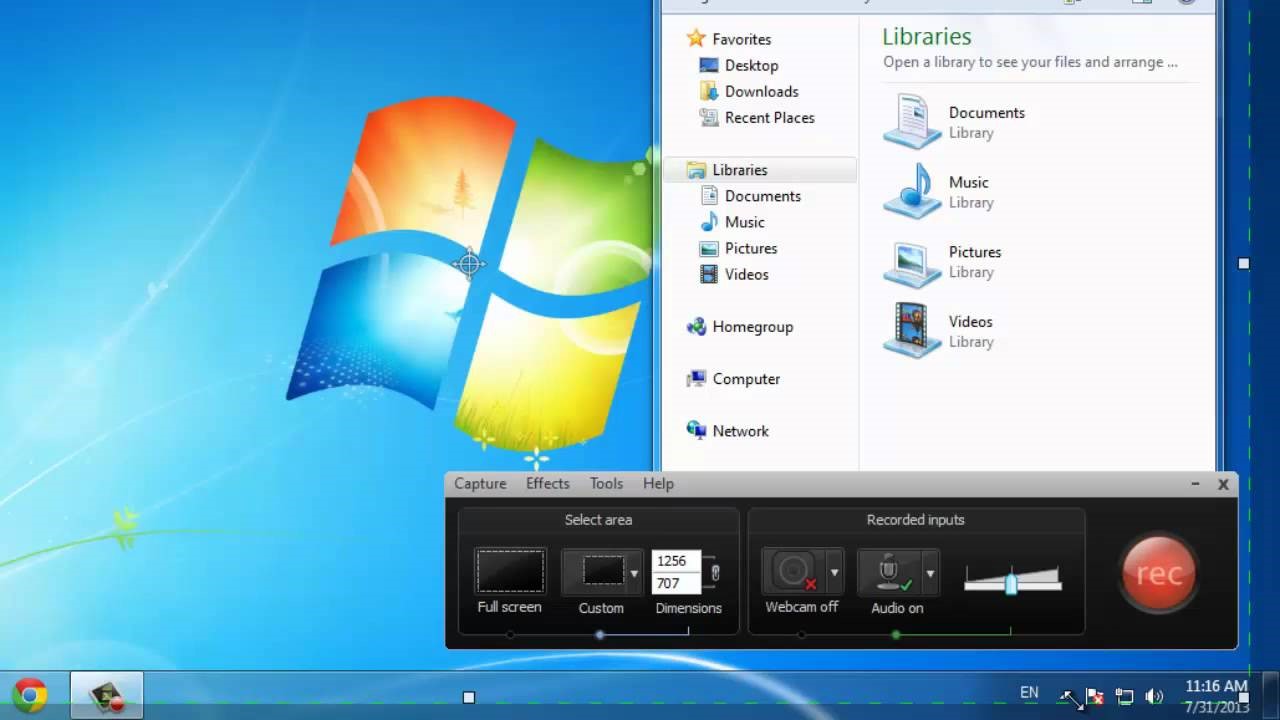 Camtasia is another popular screen recording software. It gives you the ease of use-capability with more in-built features, where the software is easily usable and understandable. Animations, annotations, or transitions, you can have it with easy accessibility. Accessibility in a way gives you drag and drop options to enable it.
Camtasia is another popular screen recording software. It gives you the ease of use-capability with more in-built features, where the software is easily usable and understandable. Animations, annotations, or transitions, you can have it with easy accessibility. Accessibility in a way gives you drag and drop options to enable it.
Camtasia is a feature-rich solution for those who value accuracy. It enables users to capture videos or sounds one by one plus then combines the outputs. In regards to utilizing graphics and visual elements as well as inserting layers, Camtasia is versatile. Its ability to create and incorporate questions as well as engagement to films sets it apart from similar video recording tools.
Perks
- It includes a digicam
- Multiple streams for sound, video, as well as pointer could be customized
- Uploaded files, audio, photographs, as well as Slide presentations, are imported
- Subtitles, widgets, even questions can be added to any recordings
- Modifying on a frame-by-frame basis
- Has some special effects as well as a royalty-free music collection
Drawbacks
- Priciest display recorders on the market
- Huge and hefty initiatives are said to be slowing considerably
- Multi-track layout with a lot of activity
5. Movavi Screen Recorder
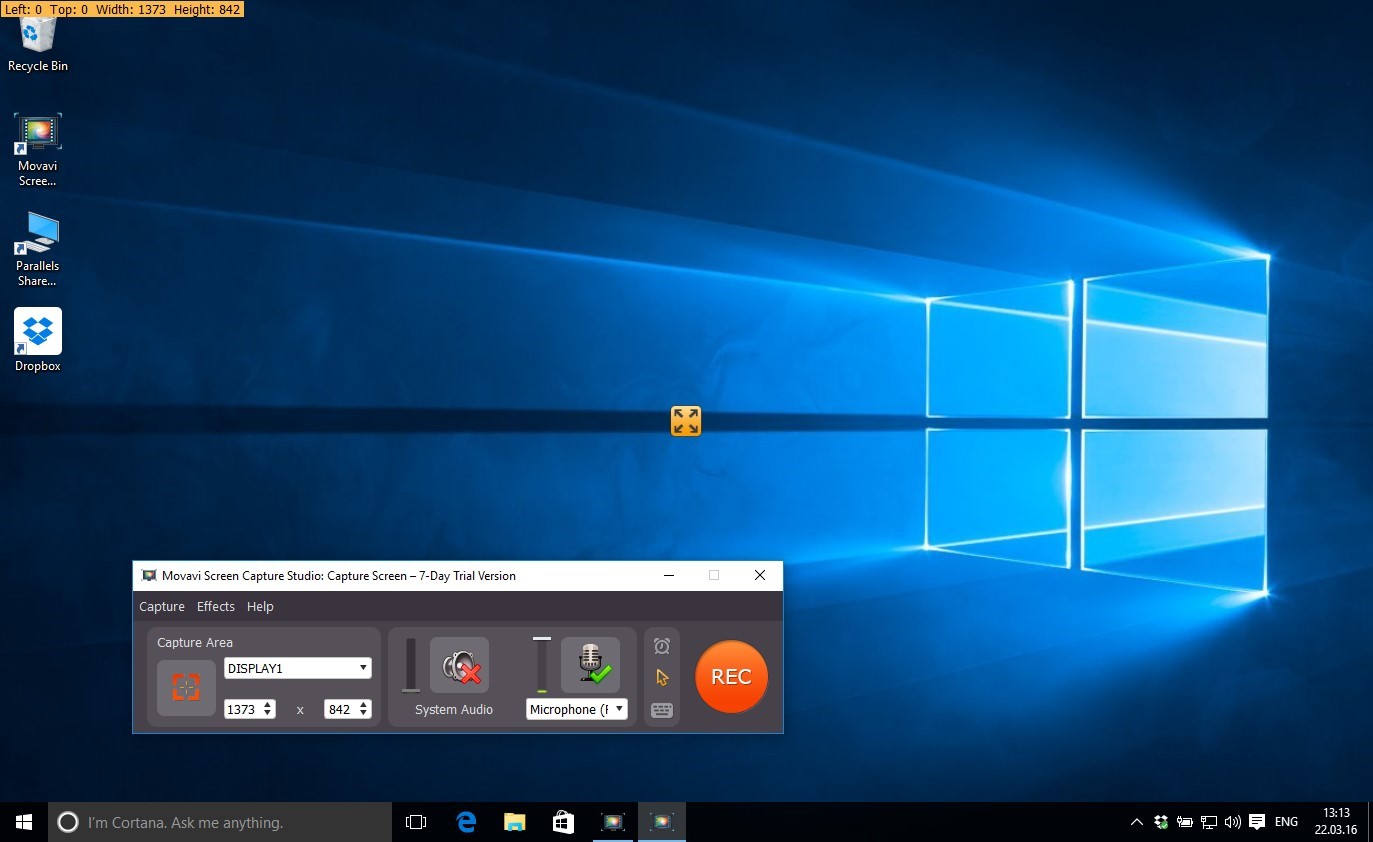 Movavi is a lesser-known and high-potential screen recording software. In Movavi, no time length limits exist for video recordings and the software supports you in its editing frame by frame with more visual effects and text styles. Movavi offers a free trial version, and if you want to go for the premium one, you need to pay $25.
Movavi is a lesser-known and high-potential screen recording software. In Movavi, no time length limits exist for video recordings and the software supports you in its editing frame by frame with more visual effects and text styles. Movavi offers a free trial version, and if you want to go for the premium one, you need to pay $25.
Perks
- Contains a webcam
- It’s possible to capture both the video and the sound at the same time or independently
- Saves video in high definition and supports a variety of formats: AVI, MP4, MOV, and MKV are some of the most popular video formats
- Captures and modifies snapshots
- Enables to film regularly
- Inside the clip, the cursor is visible
Drawbacks
- There isn’t a built-in video editor; you’ll have to employ a third-party program
- The free trial has a 5-minute filming time restriction
- There have been reports of crashes regularly
6. Free Screen Video Recorder
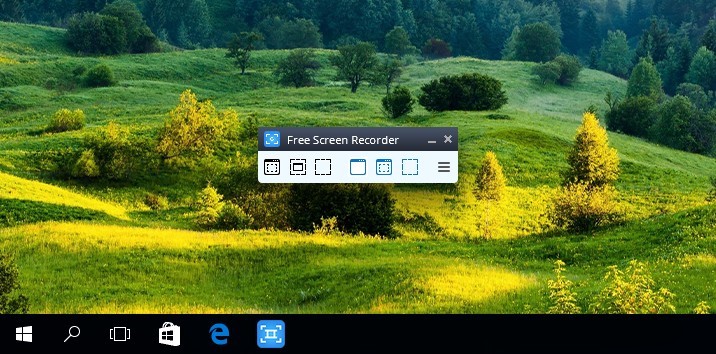 Free Screen Video Recorder is a feature-rich yet compact free display recording device from a company famous for its free converting applications. It has no constraints when it comes to recording Skype chats which makes it ideal for Skype meetings as well as virtual video conferences. Various Windows apps could also be separated or recorded as individual pieces. A simple user-friendly photo editing tool is also included, which is useful for achieving a finished appearance.
Free Screen Video Recorder is a feature-rich yet compact free display recording device from a company famous for its free converting applications. It has no constraints when it comes to recording Skype chats which makes it ideal for Skype meetings as well as virtual video conferences. Various Windows apps could also be separated or recorded as individual pieces. A simple user-friendly photo editing tool is also included, which is useful for achieving a finished appearance.
Perks
- It has a handy snapshot option
- Various screens as well as video capturing options
- It’s ideal for capturing Skype talks
- On the webpage, there are step-by-step instructions
- It is provided in ten different dialects
- MP4, BMP, TGA, JPEG, PNG, and GIF are some of the exporting types
Drawbacks
- Only use an earpiece to record audio
- Increased advertising might well cause you to lose focus on your task and save videos to AVI format.
- The GUI is disjointed, and there is no built-in multimedia playback
- Undesirable programs may be installed while the installation process and consumers will not be notified if the connectivity is lost.
7.Ezvid
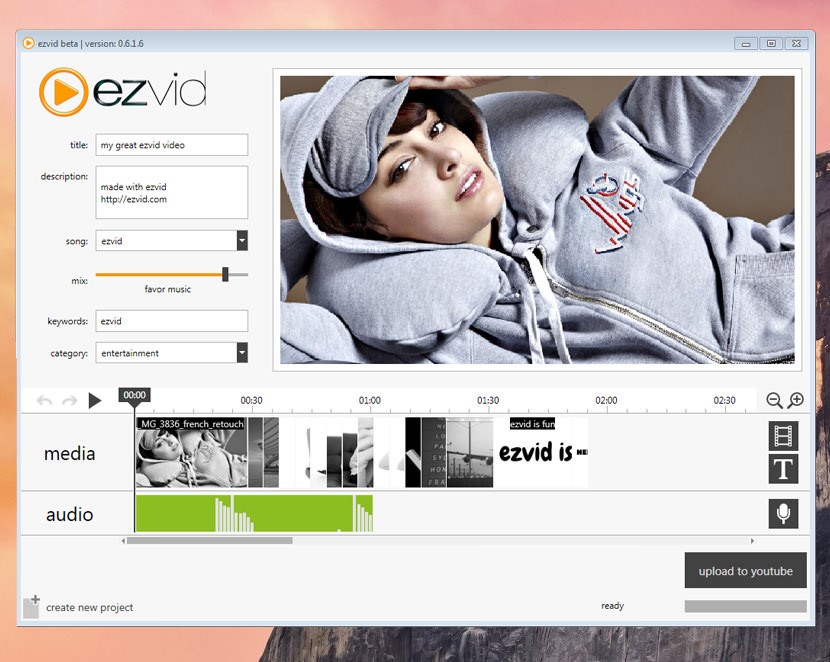 Ezvid advertises itself as the globe’s simplest video camcorder, so this statement could be accurate. The quality of Ezvid gets improved by the platform’s pace; it was created to reduce users’ work, and this would allow you to publish recordings straight on YouTube in seconds. Precisely the program is popular amongst video gamers as well as cinema enthusiasts who would like to make short videos as quickly as possible.
Ezvid advertises itself as the globe’s simplest video camcorder, so this statement could be accurate. The quality of Ezvid gets improved by the platform’s pace; it was created to reduce users’ work, and this would allow you to publish recordings straight on YouTube in seconds. Precisely the program is popular amongst video gamers as well as cinema enthusiasts who would like to make short videos as quickly as possible.
Perks
- For descriptive reasons, it provides computer-generated language
- High-quality resolution is automatically generated (1280 x 720p HD)
- Controlling the performance video frequency
- Functionality that is both clean and sophisticated
- Post on YouTube in such a flash
- There was also a choice of mainstream pop tunes
Drawbacks
- Unnecessary sound has been reported by users
- Discrepancies as well as mild errors
- The activity isn’t accessible in widescreen mode
8. iSpring Suite
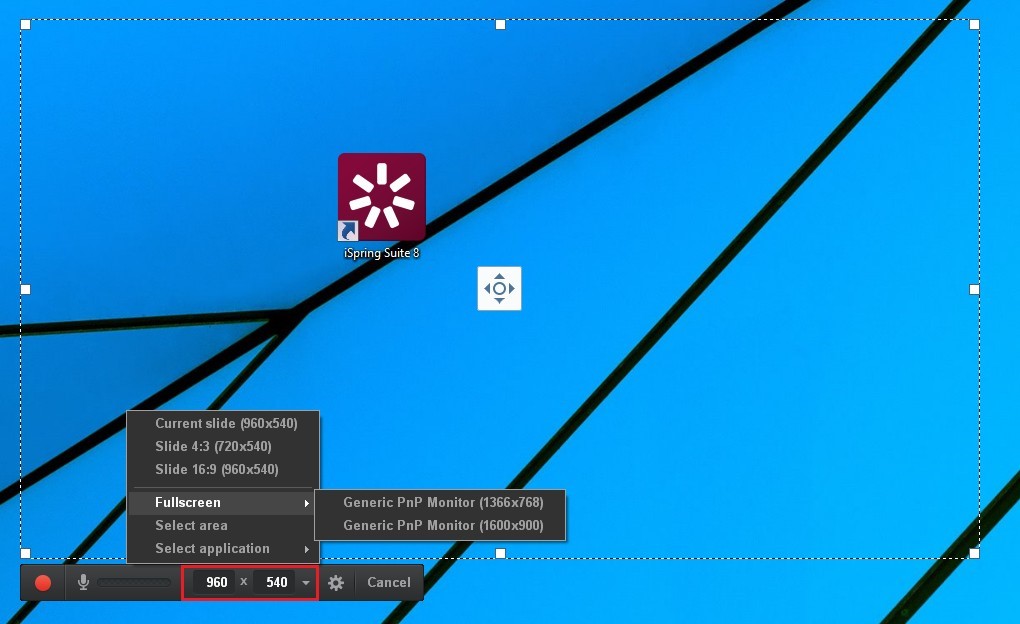 iSpring Suite is an educational creation tool set with everything you need. It comes with a high-quality video lab and even a suite of digital educational facilities, including a program building guide, a questionnaire creator, a dialogue model, and an interactivity builder. You can create monetizable gameplay videos including sound effects, online lessons including captions, and screencasts using a presentation film in the multimedia lab. You may quickly modify a webcast once it has been captured, such as removing clutter, inserting multimedia elements and comments, deleting unneeded pieces, and adding background images.
iSpring Suite is an educational creation tool set with everything you need. It comes with a high-quality video lab and even a suite of digital educational facilities, including a program building guide, a questionnaire creator, a dialogue model, and an interactivity builder. You can create monetizable gameplay videos including sound effects, online lessons including captions, and screencasts using a presentation film in the multimedia lab. You may quickly modify a webcast once it has been captured, such as removing clutter, inserting multimedia elements and comments, deleting unneeded pieces, and adding background images.
Perks
- It’s possible to capture dual recordings at once: a screencast as well as a webcam clip
- A voiceover is recorded
- The multimedia editor does have a multi-track sequencer
- Pictures, pictorial suggestions, visualizations, and subtitles are included
- Smoothly flows from one image to the next
- Recordings duration is unrestricted
Drawbacks
- Only the mp4 video type is supported
- There are several dynamic and animated options
9. Filmora Scrn
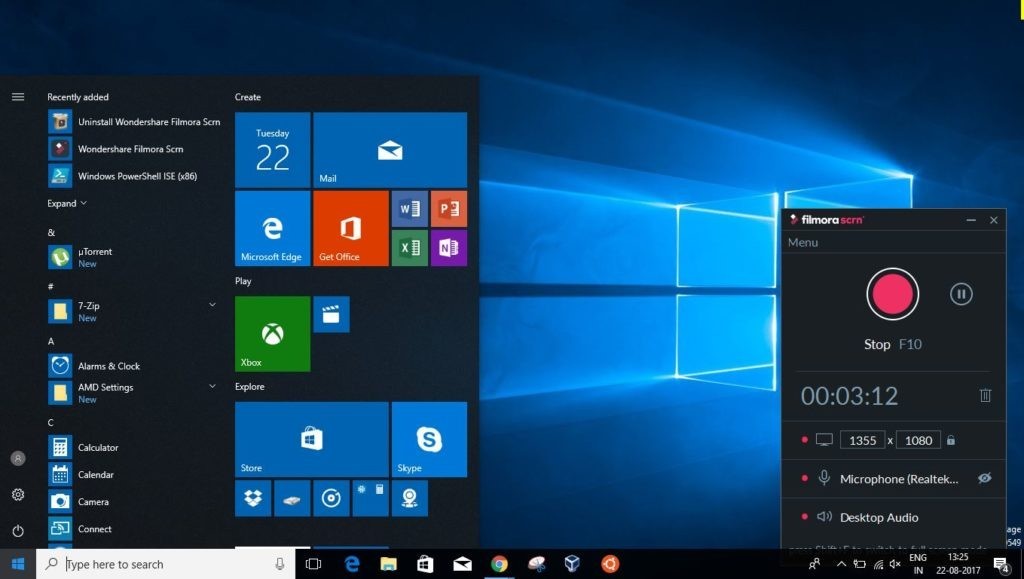 Filmora Scrn is a reliable video recording program that is very popular among gamers. It lets you record fast-moving visuals (up to 60 frames per second on Mac) while somehow capturing a webcam clip. It also includes rudimentary modifying tools for enhancing the video’s appearance, as well as instructional elements that could assist to draw emphasis to the most important elements on the display.
Filmora Scrn is a reliable video recording program that is very popular among gamers. It lets you record fast-moving visuals (up to 60 frames per second on Mac) while somehow capturing a webcam clip. It also includes rudimentary modifying tools for enhancing the video’s appearance, as well as instructional elements that could assist to draw emphasis to the most important elements on the display.
Perks
- You can record from both your PC and the digicam at the same time
- Around 50 video types are supported for importing, while several types are supported for exporting
- Picture-in-picture format is a setting that allows you to see multiple images at once
- FPS ranges between 15 to 120
- Capturing in HD and sure possibly 4K is possible
Drawbacks
- There are no additional modifying options available
- In video games, there is a significant difference in efficiency
- When modifying, there have been reports of latency and freezing
10. Flashback
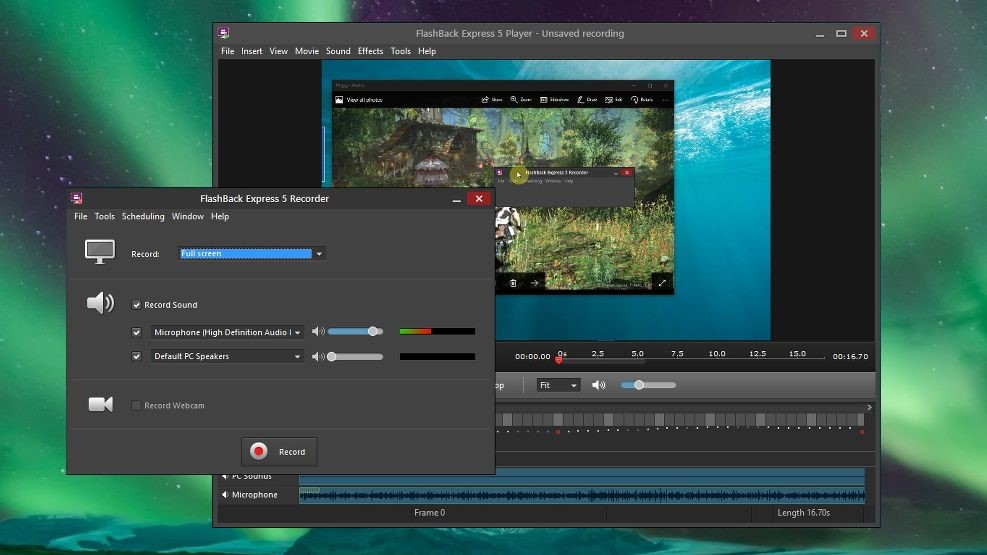 FlashBack is indeed a widescreen camcorder with a straightforward, user-friendly layout. You may videotape your display, webcam, even microphone, and afterward improve the video using built-in advanced features and subtitles, pointers, photos, and outlines.
FlashBack is indeed a widescreen camcorder with a straightforward, user-friendly layout. You may videotape your display, webcam, even microphone, and afterward improve the video using built-in advanced features and subtitles, pointers, photos, and outlines.
Perks
- Several screens are recorded
- Contains a digicam
- Enables you to create unique and personalized thumbnails
- Post to Facebook, FlashBack Link, or save as MP4, GIF, WMV, QuickTime, AVI, or Flash
- Camera zooms & rotating abilities are available
Drawbacks
- Current demonstrations are tough to alter
- Enables users to solely download records that are in the FBR type
- Doesn’t keep records of how many tabs are open at any given time
Pick the best Software for the most effective Screen Recordings
Now you know which screen recorders to choose from for your best screen recordings to blow your followers away. As you discovered, some are free, and some are paid, and you will have to decide whether you are in a position to invest money in your screen recorder. If your blog is profiting, this would be justifiable, especially if you thought it would lead to an increase in your passive income through your website.
The iSpring Suite and its iSpring Cam Pro multimedia lab could be useful to experts engaged in educational graphic designing. Free Cam might satisfy people searching for a basic and dependable video camcorder for activities. And that’s how there’s an app for every individual, every blogger, and every type of task.
